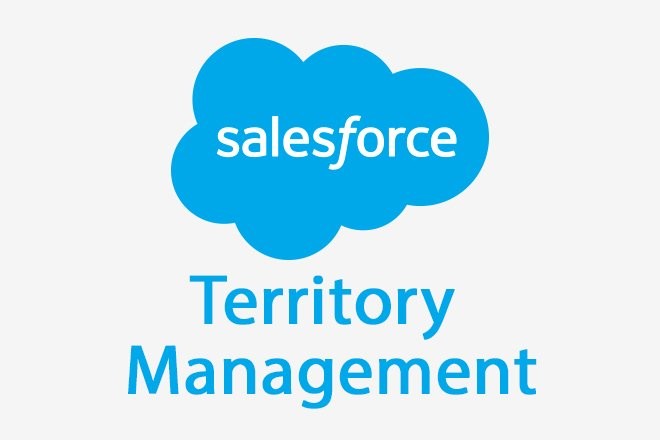
Salesforce Territory Management Process

Territory management is an account-sharing system that grants access to accounts based on the characteristics of the accounts. It enables your company to structure your Salesforce data and users the same way you structure your sales territories.
With Territory management businesses are able to increase overall revenue by ensuring that all market segments are covered. Having an informed, data-driven plan in place allows companies to focus on growth and scaling up for the future.
Using TM, we can auto-assign territories to Account and access users working in a common region. When we create an Account, Territory Assignment rules automatically run. On Account update, we have a checkbox on page layout allowing to run Territory rules.
Unfortunately, Apex also does not support Account Assignment using Territory rules. The only way left is to use SalesforceAPI.
Key benefits of territory management include:
- The ability to use account criteria to expand a private sharing model.
- Support for complex and frequently changed sales organization structures.
- Support for transferring users between territories, with the option to retain opportunities.
- Multiple forecasts per user, based on territory membership.
- Territory-based sales reports.
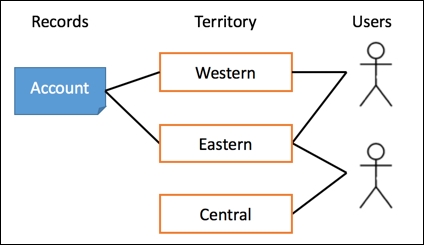
Territory:
Group of Accounts and Sales reps who work for those accounts.
Territory Type:
This is the criteria to group territories. Every territory must have one Territory Type, but it will never appear in the Territory Hierarchy
Territory Type Priority:
Helps you to create priorities for your territory type.
Territory Model:
- Creates the entire Territory Hierarchy.
- It allows to create multiple territory hierarchy and test that before activating.
- Number of territory models depends on the Salesforce edition.
Territory Hierarchy:
- Shows the model’s territory structure.
- You can run assignment rules at the model level or individual territory levels.
- Your territory hierarchy in active territory model also determines the forecast hierarchy for territory forecast.
Territory Model State:
- Three states – Planning, Active or Archive.
- Only one territory can be in Active state.
- Multiple territories can be in either Planning or Active state.
To work with your organization’s territory hierarchy, from Setup, enter Hierarchy in the Quick Find box, then select Territory Hierarchy. The following terms are used when referring to territories in the hierarchy. Parent Territory A territory that is located immediately above another territory in the hierarchy. A territory has exactly one parent territory in the hierarchy, except for the top-level territory, which does not have a parent. Child Territory A territory that is immediately below another territory in the hierarchy. A parent territory can have an unlimited number of child territories. Sibling Territory Child territories that share the same parent territory.
Choose an option from the drop-down list to change how the territory hierarchy is displayed: Show in tree view See a visual representation of the parent-child relationships between your territories. Click Expand All to see all territories, or Collapse All to see only top-level territories. To expand or collapse an individual node, click the plus (+) or minus (-) icon. Show in sorted list view See a territory list that you can sort alphabetically by territory name, parent territory (Reports to) or description. To show a filtered list of items, select a predefined list from the View drop-down list, or click Create New View to define your own custom views. To edit or delete any view you created, select it from the View drop-down list and click Edit. Show in list view See a list of territories and their children, grouped alphabetically by the name of the top-level territory. The columns are not sortable. This view is not available for hierarchies with more than 1,000 territories.
Difference between Role Hierarchy and Territory Hierarchy:
- Role Hierarchy is perfect for managing an organizational structure where one person reports to only one person.
- Territory Hierarchy is perfect for managing matrix reporting structure where one person reports to multiple people.
When to use what? Role Hierarchy or Territory Hierarchy:
- You should use Role hierarchy to use implement your organization hierarchy, reporting rollups, approvals.
- Then use Territory hierarchy to extend access to records based on user’s territory assignment.

Each territory detail page has the following related lists:
- Assigned Users – Lists the users in the territory. See Manage Users in Territories.
- Inherited Account Assignment Rules – Lists the account assignment rules for this territory that are defined in a parent territory. See Managing Account Assignment Rules.
- Account Assignment Rules Defined in This Territory – Lists the account assignment rules for this territory. See Managing Account Assignment Rules.
- Manually Assigned Accounts – Lists the accounts that have been manually added to this territory. See Assign Accounts to Territories Manually.
- Child Territories – Lists the territories located immediately below this territory in the territory hierarchy. To create a child territory for this territory, click Add Territory. To view a child’s territory detail page, click the territory name.
Thank for Reading..