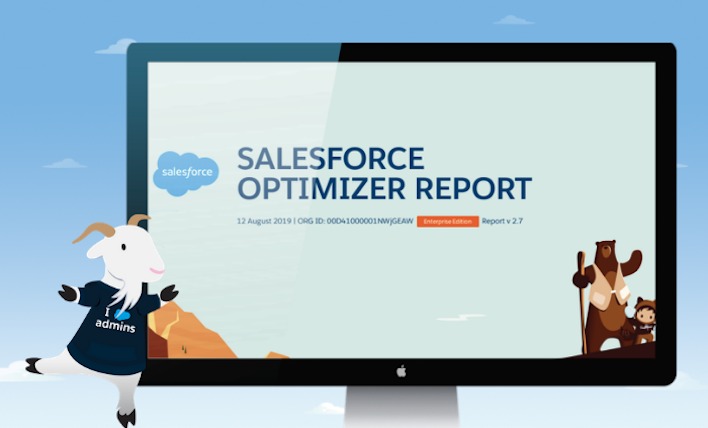
Salesforce Optimizer and Benefits of Using It
Maintaining all the features across your Salesforce instance can be challenging and time-consuming. Generally wouldn’t find time to perform all the maintenance work on your existing features. It is hard to know where to start because there are many areas to look into – Apex code, workflow rules, custom fields, user profiles, reports, storage and edition limits, security settings, etc.

The most commonly faced challenges:
- Reaching salesforce governor limits.
- Too many fields on objects and page layouts
- security permissions enabled
- Salesforce edition limits
- New features from salesforce release anything in existing code to modify
- hidden bugs in code
Salesforce Optimizer is the answer to these challenges. The maintenance, productivity, and adoption tool while Security Health Check is the security tool.
Salesforce Optimizer report is the feature introduced in the Spring-17 release. After this updated couple of versions from sprint -17 to winter-21. The report provides recommendations on features that would help in optimized Salesforce implementation.
What is Salesforce Optimizer?
Salesforce Optimizer is THE maintenance, productivity, and adoption app. The orgs who are nearing the limits of their edition have no idea if they are or have users complaining about there being too many fields… or just don’t know where to start when it comes to cleanup, maintenance, and optimization; Salesforce Optimizer can help. An optimized org will not only make your life as an Admin easier, but it will also drive end-user adoption. Fewer fields, cleaner page layouts, and insight into org usage will enable you to increase adoption.
Optimizer evaluates your implementation to determine how your company uses certain Salesforce features, then identifies ways that you can improve your implementation for your company. It is the fastest and most effective way to get insights into your org coupled with actionable recommendations and best practices so Admins can:
- Efficiently maintain customizations
- Decrease business and technical debt
- Increase productivity of admins and end-users
- Drive Salesforce usage
This report gives you prioritized insights coupled with recommendations and best practices. Optimizer reports on 25+ org metrics!
The report is divided into many different sections, the main ones being: Storage, Fields, Custom Code, Custom Layouts for Objects, Reports and Dashboards, Validation Rules, Sharing Rules, Workflow Rules, User Management, Profiles, Permission Sets, and Chatter Adoption.
Each section is structured the same way:
1. What we have found in your org (list the top 5 in the report)
2. What you should do about it
3. Resources to learn more

where to download go to app exchange from below link:
https://appexchange.salesforce.com/appxListingDetail?listingId=a0N3A00000FMczdUAD
Optimizer generates report by analysing following features of Salesforce.
- Fields
- Apex Trigger
- Page Layout
- Record Type
- Validation Rule
- Workflow Rule
- Sharing Rule
- Administrator Permissions
- Field (Limit, usage). Reports how many standards and custom fields are used in your org for your implementation along with its limit.
- Apex Trigger (Limits). Reports the objects with more than one Trigger by checking the Salesforce Apex limit.
- Custom layout (Page Layout, Record Type). Reports how many layouts are used in each object (Standard and Custom). Also, it checks how many record types are used in each object.
- Sharing rule (Limits) Reports active sharing rules in each object.
- Workflow Rule (Limits) Reports Active & Inactive workflow rules are available in the org and its limit.
- Administrator Permission Reports the users who have both “Customize App” and “Modify All Data” permissions in Salesforce.
- Profile & Permission Set Reports all available Profile information of the org, Also, the profiles that are not yet assigned to any user.
- Validation Rules Reports Active & Inactive Validation rules.
Common Use Cases
Run the optimizer on a quarterly basis, so you can do:
- Proactive Maintenance: Know if you are close to your limits (number of fields per object, storage, etc.), whether there is old code that needs updating, etc. A clear understanding of what’s being used will help you field new requests for fields and apps.
- Cleanup: Review your (unused) objects, reports, profiles, page layouts, users, etc.
- Improving User Experience: After the cleanup and maintenance, you’ll be able to drive end-user productivity by simplifying page layouts. Ask yourself: Do I have too many fields on a page layout? Do my users leverage Chatter, Path, etc.?
- Moving to Lightning Experience: Run the Salesforce Optimizer to reduce the heavy lifting needed to move to Lightning Experience by eliminating non-essential fields and layouts, automation, Apex code, and other configurations that aren’t being used. Use the move to Lightning as a reboot for your org. Only transition the stuff that’s being used effectively!
| FEATURE | SALESFORCE OPTIMIZER APP | OPTIMIZER PDF REPORT |
|---|---|---|
| Active Sharing Rule |  |  |
| Active Validation Rule |  |  |
| Active Workflow Rule |  |  |
| Admin Permissions |  |  |
| API Versions |  |  |
| Case Feed |  | |
| Convert Attachments to Files |  |  |
| Custom Fields |  |  |
| Custom Profiles with Low Numbers of Users |  |  |
| Data Storage |  |  |
| Details on Record Pages (Lightning Experience only) |  |  |
| Disable Bug Mode |  |  |
| Duplicate Management |  | |
| Fields on Page Layouts |  |  |
| Field Usage |  |  |
| Files Adoption |  |  |
| File Storage |  |  |
| Formula Fields with JavaScript Code |  |  |
| Hard-Coded URLs |  |  |
| Inactive Chatter Users |  | |
| Inactive Validation Rules |  |  |
| Inactive Workflow Rules |  |  |
| Incomplete Chatter Profiles |  | |
| Keyboard Shortcuts |  | |
| Lightning Components on Record Lightning Pages (Lightning Experience only) |  |  |
| Lightning Sales Console |  |  |
| Lightning Service Console |  | |
| Macros |  | |
| Migrating Lightning Workflow Rules to the Lightning Process Builder |  |  |
| Multiple Apex Triggers per Object |  |  |
| My Domain |  | |
| New Code Using Old API Versions |  |  |
| News and Twitter (Lightning Experience only) |  |  |
| Notes and Attachments Related List |  |  |
| Omni-Channel |  | |
| Out-of-Date Browsers |  |  |
| Page Layouts per Object |  |  |
| Path |  | |
| Permission Sets with Low Numbers of Users |  |  |
| Record Types per Object |  |  |
| Related Lists on Page Layouts (Salesforce Classic only) |  | |
| S-Controls |  |  |
| Static Resource |  |  |
| Unassigned Custom Profiles |  |  |
| Unassigned Page Layouts |  |  |
| Unassigned Permission Sets |  |  |
| Unassigned Record Types |  |  |
| Unassigned Roles |  |  |
| Unsupported Browsers |  |  |
| Unused Dashboards |  |  |
| Unsued Reports |  |  |
| User Logins |  |  |
USER PERMISSIONS NEEDED TO SETUP
| To run Salesforce Optimizer: | Customize Application, Modify All Data, AND Manage Users |
For more information and setup guide, Please refer:https://help.salesforce.com/articleView?id=optimizer_introduction.htm&type=5
Thanks for Reading..